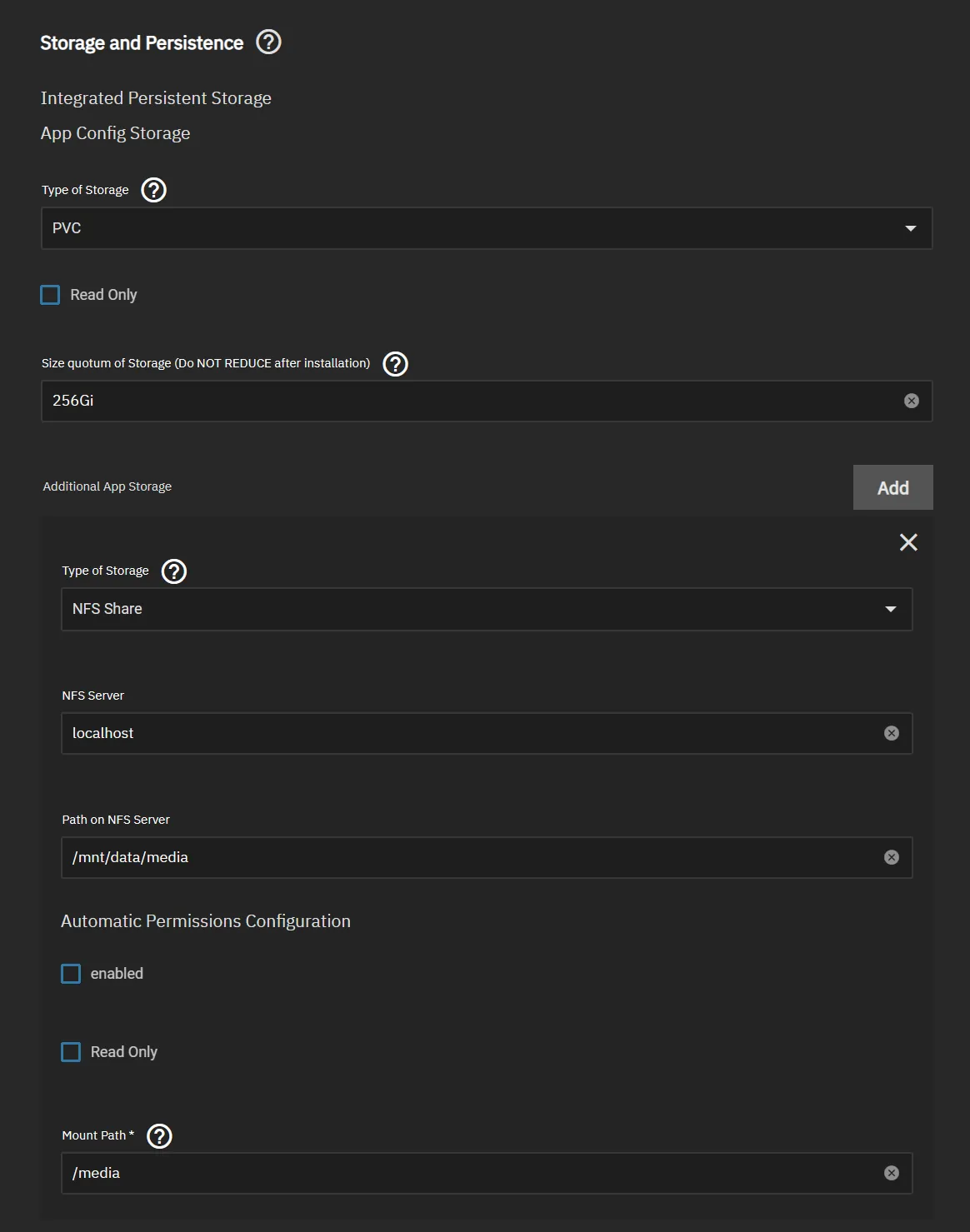Dataset and Share Setup Guide
This guide provides the recommended setup for dataset permissions, shares and application data storage.
Dataset Permissions
TrueCharts applications are designed to use the apps (568) user for data permissions. Configure your dataset permissions as shown below to allows applications access.
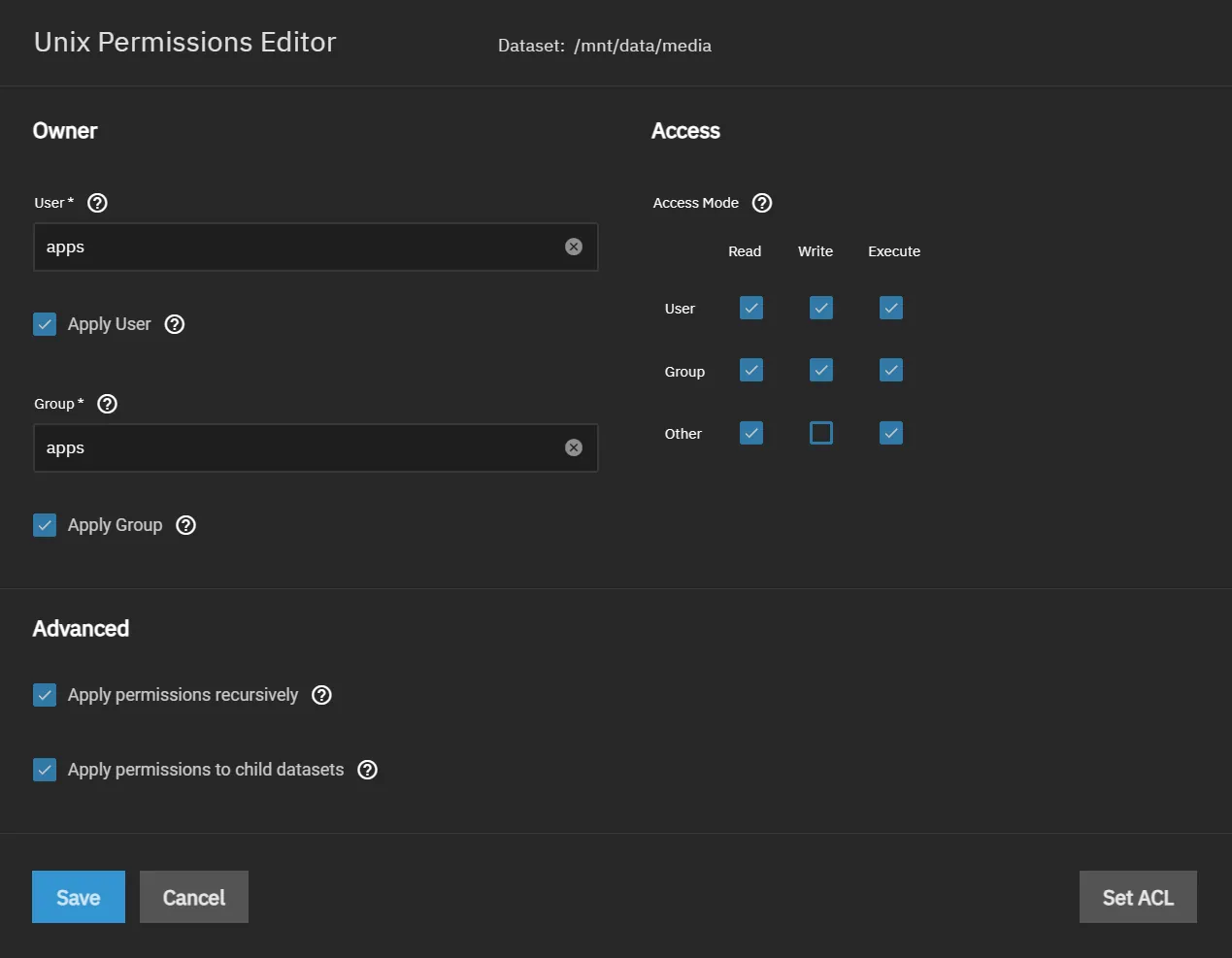
SMB Access
For SMB access you will need to create a user(s) that are members of the apps group and modify the default SMB settings.
SMB User
Create a user and assign it to the apps group under Auxiliary Groups as shown below.
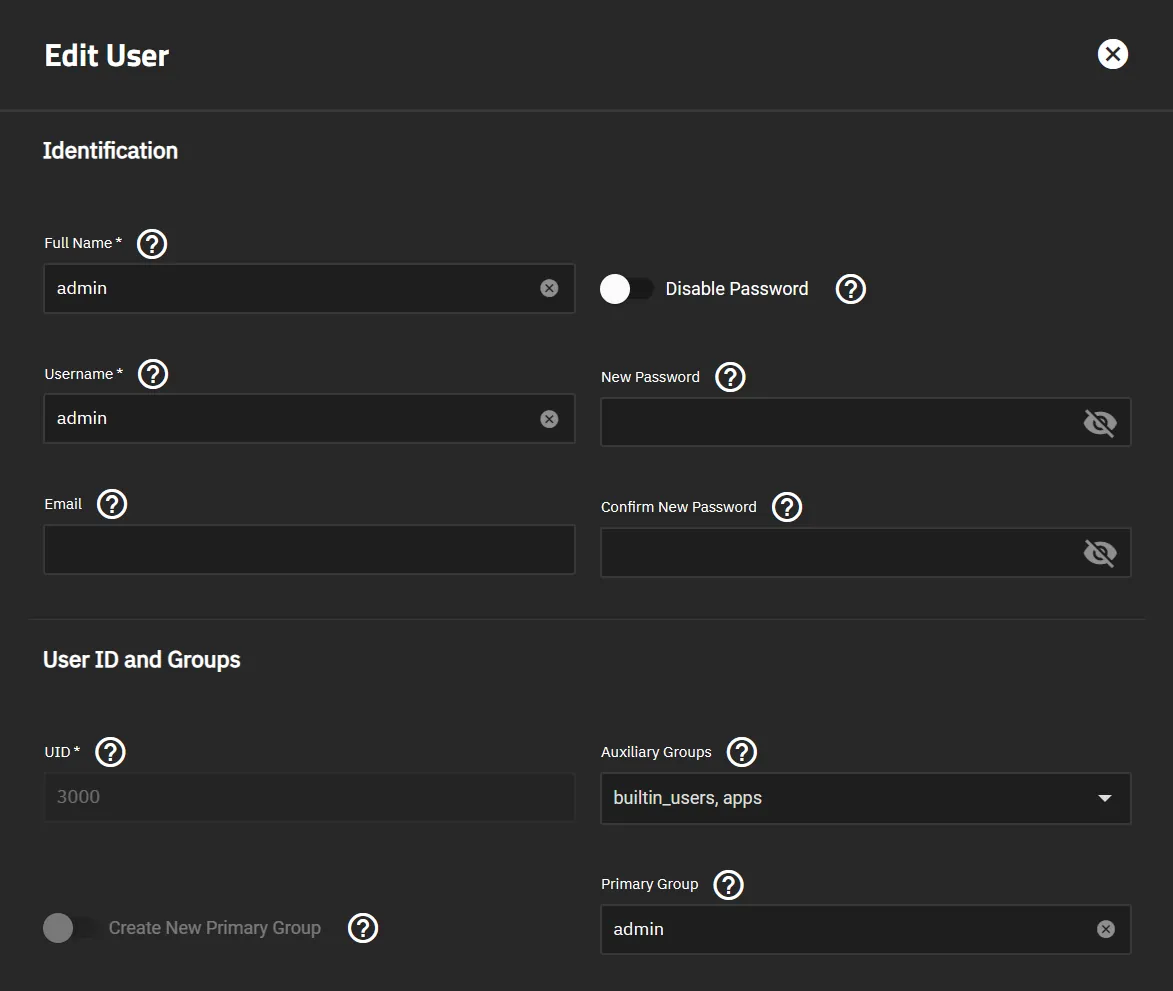
SMB Share
Create an SMB Share as shown below. All settings should remain default.
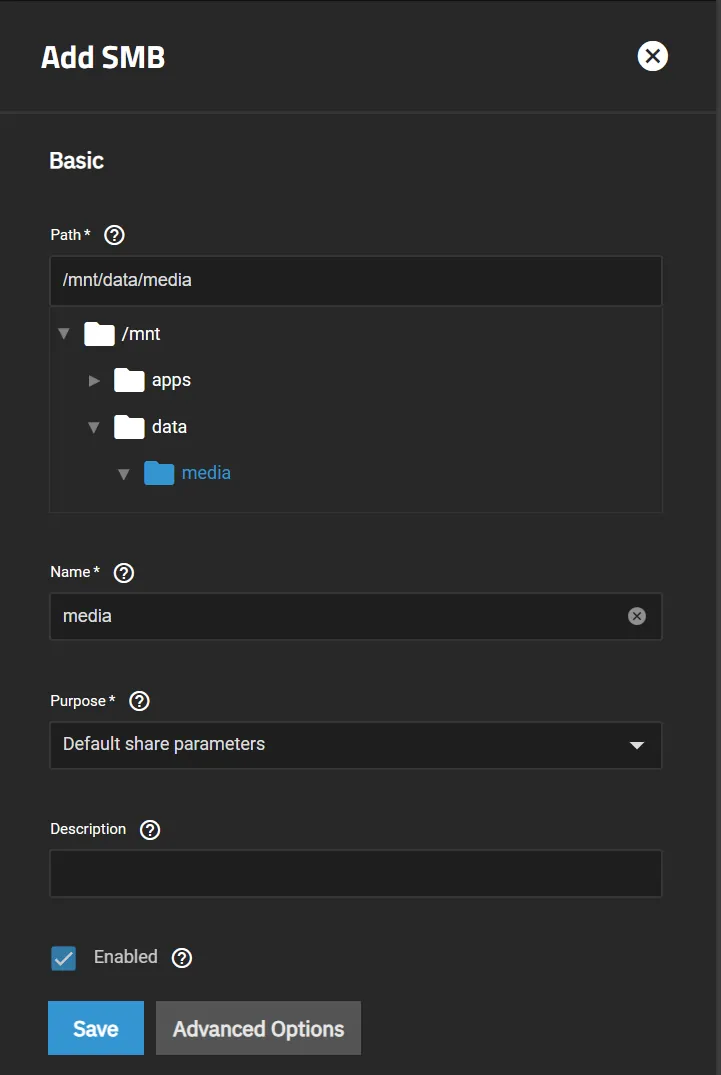
Setup SMB Share Auxiliary Parameters
With the release of Cobia the Auxiliary Parameters has been removed from the WebUI. The below will guide you through the use of API calls and the system shell to add the correct parameters.
Open the SCALE System GUI Shell and enter the following command:
midclt call sharing.smb.query | jq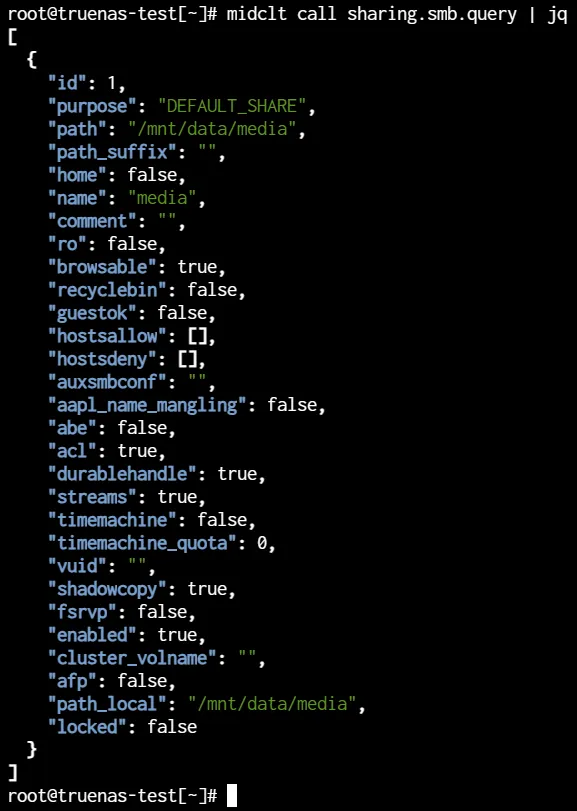
Take note of the id(s) you wish to setup.
Enter the following command, make sure to replace <id> with the id from above.
midclt call sharing.smb.update <id> '{"auxsmbconf": "force user = apps\nforce group = apps"}'The output should include the following if it was done correctly:
![]()
Repeat for any additional SMB Shares.
NFS Share
Create an NFS Share which will be used for applications to access the dataset. Configure an NFS Share as shown below. You will need to click Advanced Options to set Maproot User to root.
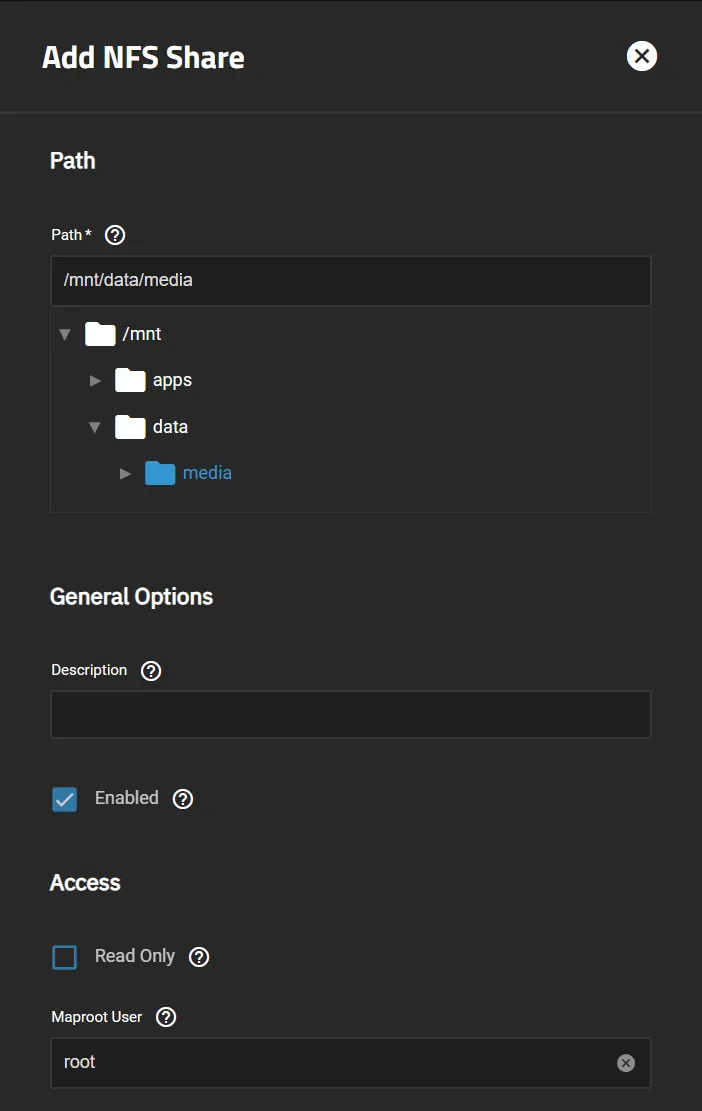
App Storage
For most applications data access will be configured under Additional App Storage.
Configure Additional App Storage as shown below. In some applications data storage is part of the application configuration, in those cases you would still configure NFS but not need to setup a Mount Path.