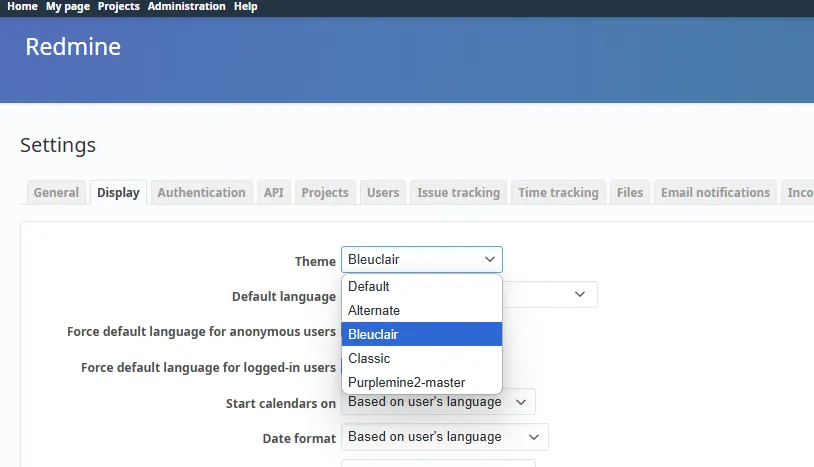Custom theme for Redmine
This tutorial explains installing some themes for Redmine.
Chart deploy configuration
- Add ingress with codeserver addon.
- Add additional
themesPVC persistence withmountPath: "/usr/src/redmine/themes"Since Redmine v6 location is changed to ./redmine/themes instead of /redmine/public/themes. - Optional add
pluginsPVC persistence withmountPath: "/usr/src/redmine/plugins"This is the folder where you need to unzip your plugins if you want to use some.
Example deployment:
ingress: main: enabled: true hosts: - host: redmine.${BASE_DOMAIN} integrations: traefik: enabled: true certManager: enabled: true certificateIssuer: cloudflare
persistence: themes: enabled: true mountPath: "/usr/src/redmine/themes" plugins: enabled: true mountPath: "/usr/src/redmine/plugins"
addons: codeserver: enabled: true ingress: enabled: true hosts: - host: cs-redmine.${BASE_DOMAIN} integrations: certManager: enabled: true certificateIssuer: cloudflare traefik: enabled: trueCheck the application
Check if you can open the application in your browser. Login with default credentials and you will be prompted to change the password.
- User:
admin - Password:
admin
Go to Administration -> Settings -> Display. See that there are three available themes which are Default, Alternate and Classic.
Add themes via codeserver addon to Redmine
- Browse to your codeserver addon.
- Add the themes in the
redmine\themesfolder. - Per theme it can be different how to achive this.
For example redmine_theme_farend_bleuclair:
- Open integrated terminal in
redmine\themes git clone https://github.com/farend/redmine_theme_farend_bleuclair.git themes/bleuclair- Restart Redmine for example, via add the
.Valuesyaml global: stopAll: false - and set it back to true.
For example PurpleMine2:
- Open integrated terminal in
redmine\themes wget https://github.com/mrliptontea/PurpleMine2/archive/master.zip- Install extension
VSCode Archivein codeserver - Decrompress
- Remove
master.zip - Move
PurpleMine2-masterdirectly inthemesfolder
Some images from codeserver:
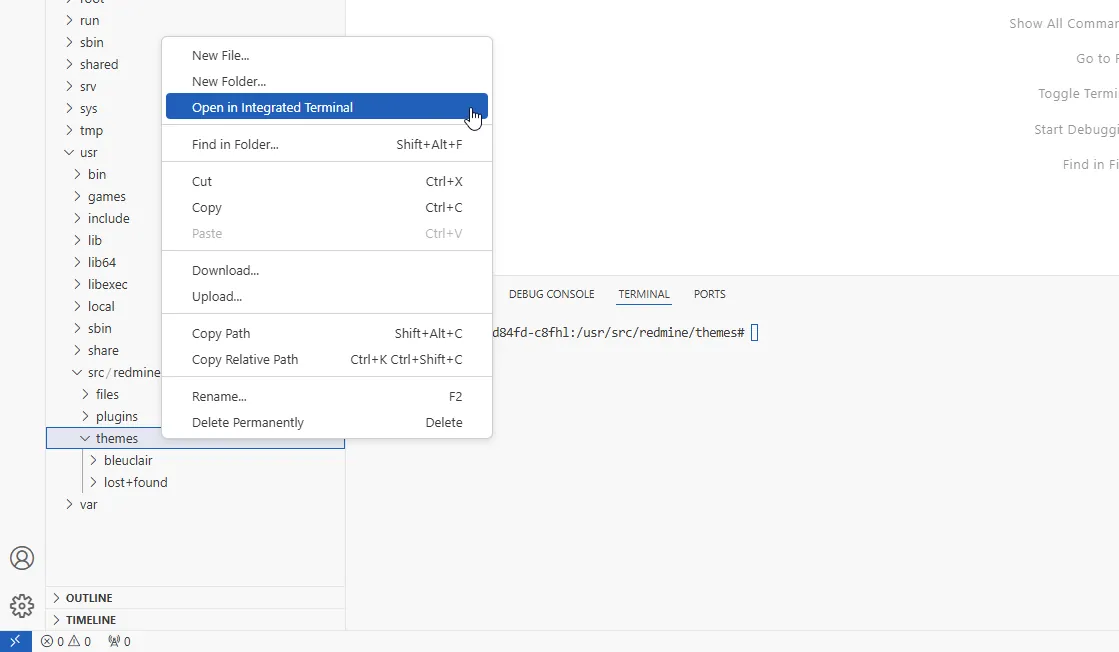
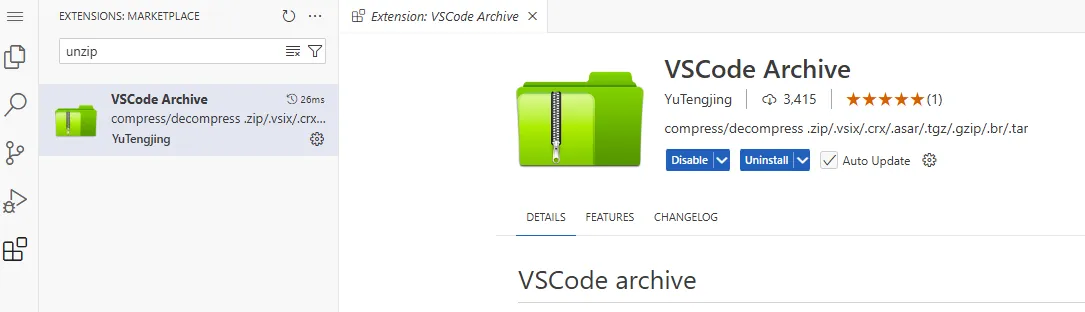
Apply the theme
Open the Redmine web page. Sign in with your new password for Admin.
Go to Administration -> Settings -> Display. Pick the newly added theme