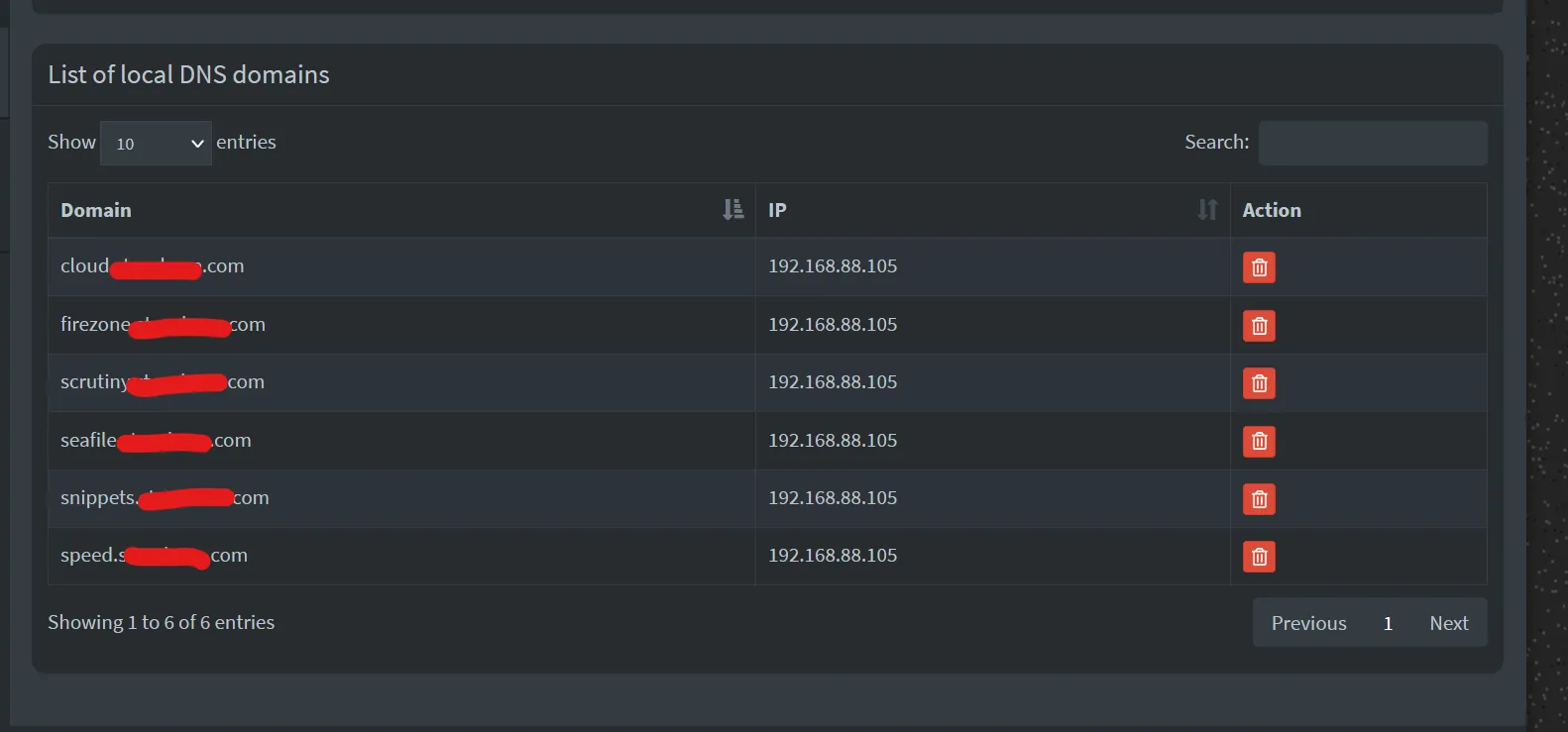External-DNS Setup Guide
ExternalDNS synchronizes exposed Kubernetes Services and Ingresses with DNS providers.
What it does?
Inspired by Kubernetes DNS, Kubernetes’ cluster-internal DNS server, ExternalDNS makes Kubernetes resources discoverable via public DNS servers. Like KubeDNS, it retrieves a list of resources (Services, Ingresses, etc.) from the Kubernetes API to determine a desired list of DNS records. Unlike KubeDNS, however, it’s not a DNS server itself, but merely configures other DNS providers accordingly—e.g. AWS Route 53 or Google Cloud DNS.
Prerequisites (required for Support on TrueCharts Discord)
- Traefik
- Clusterissuer / Cert-manager deployed
Installation instructions
This guide will cover 2 scenarios, Cloudflare and Pi-hole. For more external DNS record providers, see External-DNS Docs.
Cloudflare
These instructions taken from external-dns cloudflare tutorial
Step 1
Set the env. CF_API_TOKEN (preferred) or CF_API_EMAIL/CF_API_KEY.
When using API Token authentication, the token should be granted Zone Read, DNS Edit privileges, and access to All zones.
Step 2
- Enter preferences for Logs and DNS updates (Suggested >5m to prevent log spam)
- Set
cloudflareas provider - set sources
ingressandserviceshould covers everything. - If you want to filter by multiple domains add your
domainFilters - Recommend using
noopforregistryand leaving the rest as default, - You can add DNS Zone filters
zoneidFiltersas necessary as well
For more details of all option, see upstream docs of external-dns.
externaldns: logLevel: "info" logFormat: "text" interval: "60m" provider: "cloudflare" sources: - "service" - "ingress" domainFilters: - "${BASE_DOMAIN}" zoneidFilters: [] cloudflareProxied: "" registry: "noop" policy: "upsert-only" # would prevent ExternalDNS from deleting any records, omit to enable full synchronizationStep 3
Verify it works, check the logs for updates to DNS records
time="2025-03-02T17:19:28+01:00" level=info msg="Instantiating new Kubernetes client"time="2025-03-02T17:19:28+01:00" level=info msg="Using inCluster-config based on serviceaccount-token"time="2025-03-02T17:19:28+01:00" level=info msg="Created Kubernetes client https://172.17.0.1:443"time="2025-03-02T17:19:31+01:00" level=info msg="Changing record." action=CREATE record=chart1.domain.tld ttl=1 type=A zone=f8d01e5d4a8927a99d2e2655edcc40fctime="2025-03-02T17:19:32+01:00" level=info msg="Changing record." action=CREATE record=chart2.domain.tld ttl=1 type=A zone=f8d01e5d4a8927a99d2e2655edcc40fctime="2025-03-02T17:19:33+01:00" level=info msg="Changing record." action=CREATE record=chart3.domain.tld ttl=1 type=A zone=f8d01e5d4a8927a99d2e2655edcc40fcIf this works, you’ll see DNS entries inside Cloudflare’s DNS page.
PiHole
Step 1
- Set
piholeas provider - set sources
ingressandserviceshould covers everything - Recommend using
noopforregistry - Set PiHole Server Address
piholeServerand PiHole Server PasswordpiholePassword - Set
piholeAPIVersiondepending on which version of PiHole you have installed i.e. 5 or 6
externaldns: logLevel: "info" logFormat: "text" interval: "60m" provider: "pihole" sources: - "service" - "ingress" domainFilters: [] zoneidFilters: [] registry: "noop" policy: "upsert-only" # would prevent ExternalDNS from deleting any records, omit to enable full synchronization piholeServer: "http://pihole.pihole.svc.cluster.local:8089" piholePassword: "DitIsSuperGeheim" piholeAPIVersion: "6"Step 2
Verify logs from External-DNS to see if it connects and updates PiHole
... PiholeServer:http://pihole.ix-pihole.svc.cluster.local:9089 PiholePassword:****** PiholeTLSInsecureSkipVerify:false PluralCluster: PluralProvider:}"2023-11-07 10:29:07.801555-05:00time="2023-11-07T10:29:07-05:00" level=info msg="Instantiating new Kubernetes client"2023-11-07 10:29:07.801568-05:00time="2023-11-07T10:29:07-05:00" level=info msg="Using inCluster-config based on serviceaccount-token"2023-11-07 10:29:07.801861-05:00time="2023-11-07T10:29:07-05:00" level=info msg="Created Kubernetes client https://172.17.0.1:443"2023-11-07 10:29:08.008741-05:00time="2023-11-07T10:29:08-05:00" level=info msg="add firezone.DOMAIN.com IN A -> 192.168.88.105"2023-11-07 10:29:10.048171-05:00time="2023-11-07T10:29:10-05:00" level=info msg="add scrutiny.DOMAIN.com IN A -> 192.168.88.105"Check PiHole GUI for A records under Local DNS