Talos VM on VirtualBox
Below are the instructions for creating a Talos VM inside a VirtualBox host for use with TrueCharts.
Downloading Talos
Obtain the Talos ISO here by pasting the link into your web browser
Creating the VM
- Start by clicking the
Newbutton in the VirtualBox UI
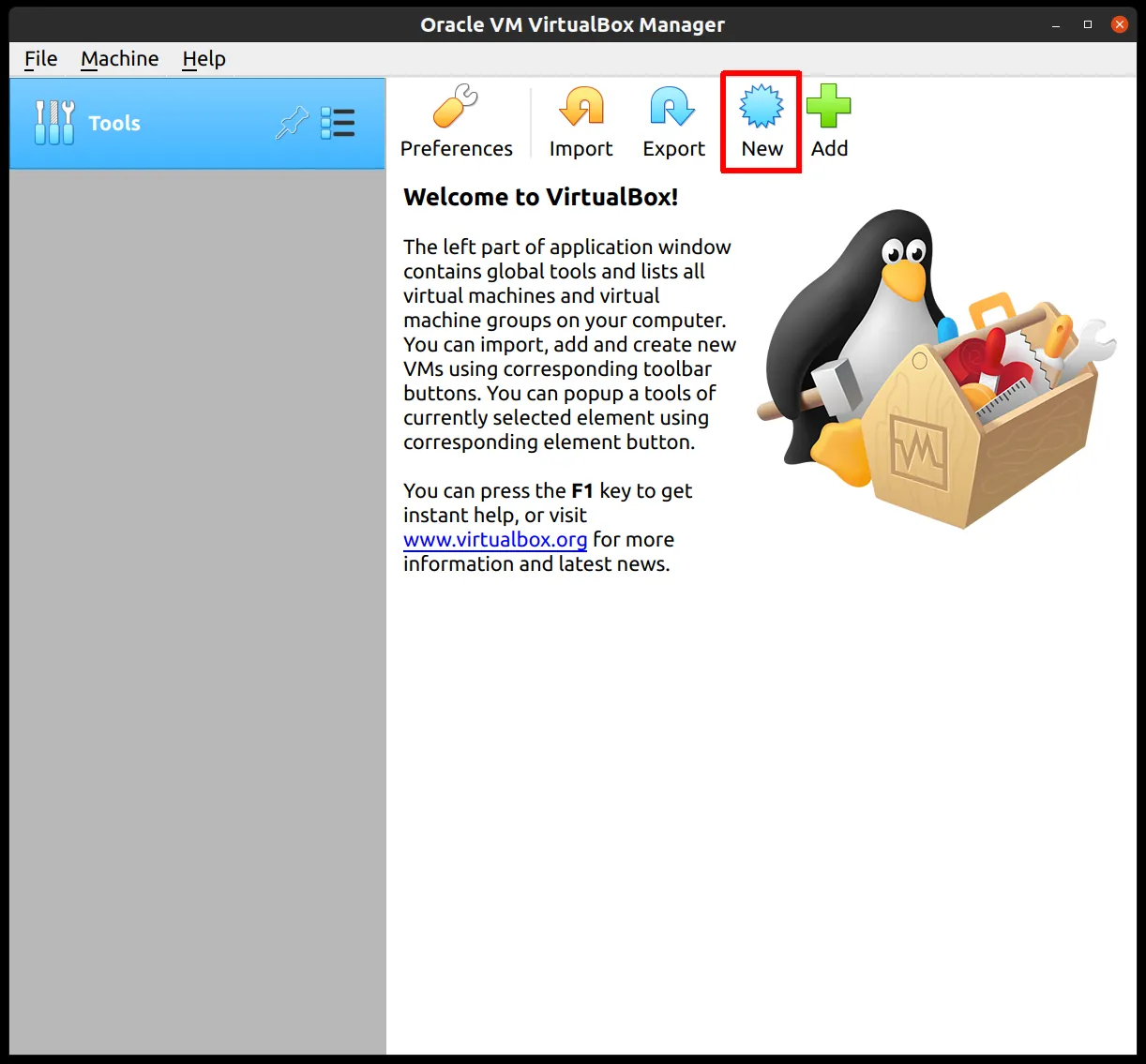
- Supply a name for your new VM, specifying type and version
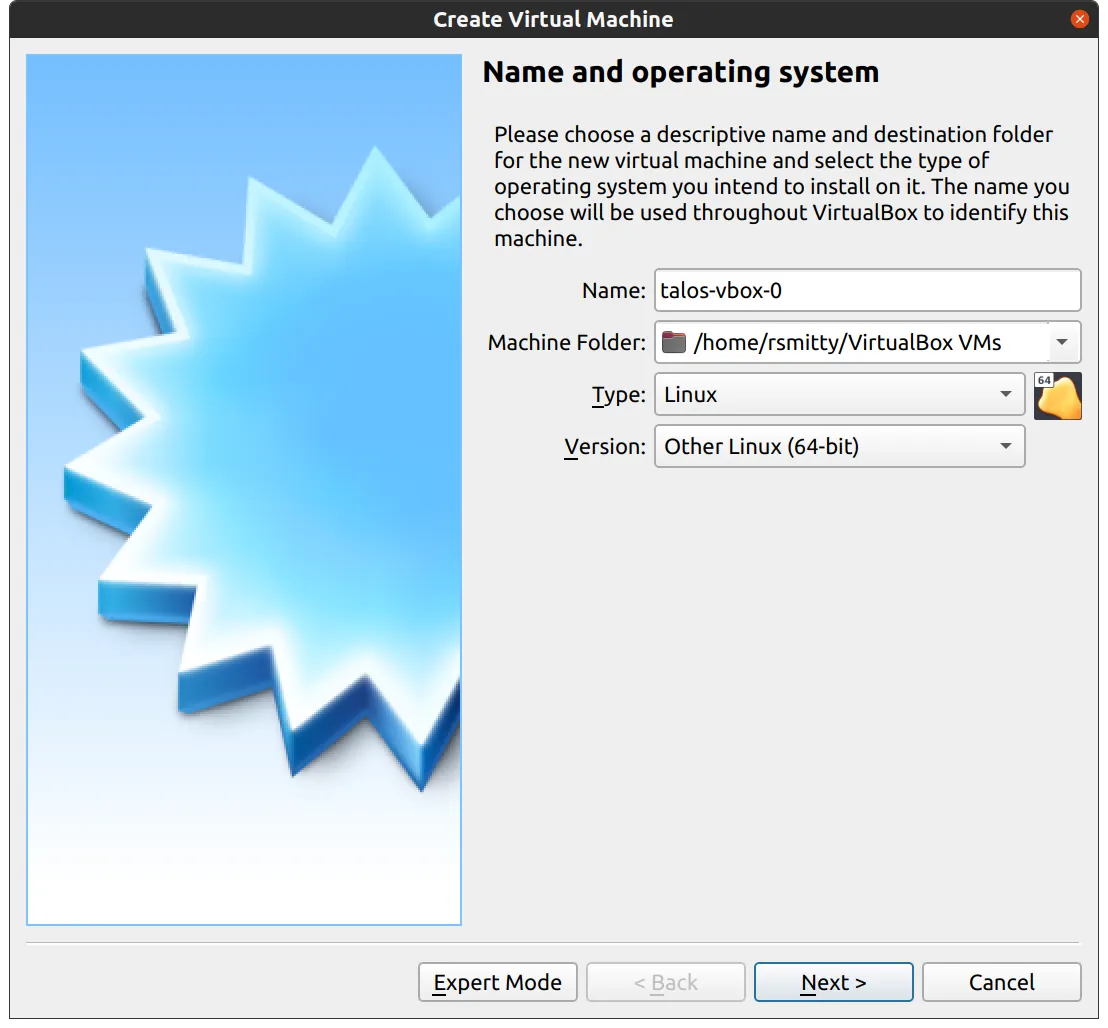
- Edit memory to supply at least a minimum memory value of
8192with the recommended value being16384Megabytes or more
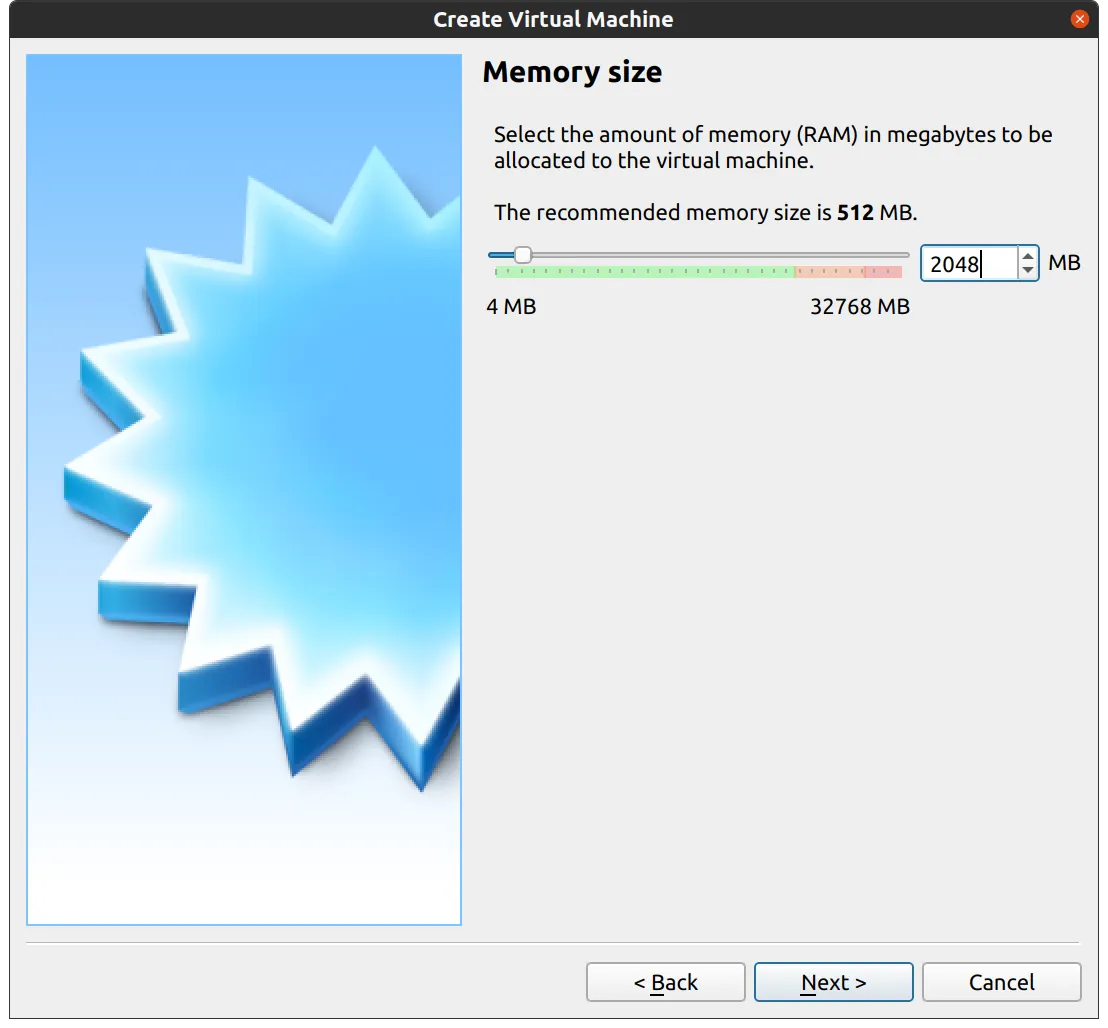
-
Set the disk space to
500GBor1000GB. Keep the remainder as the default -
Once the VM has been created select the VM and then
settings
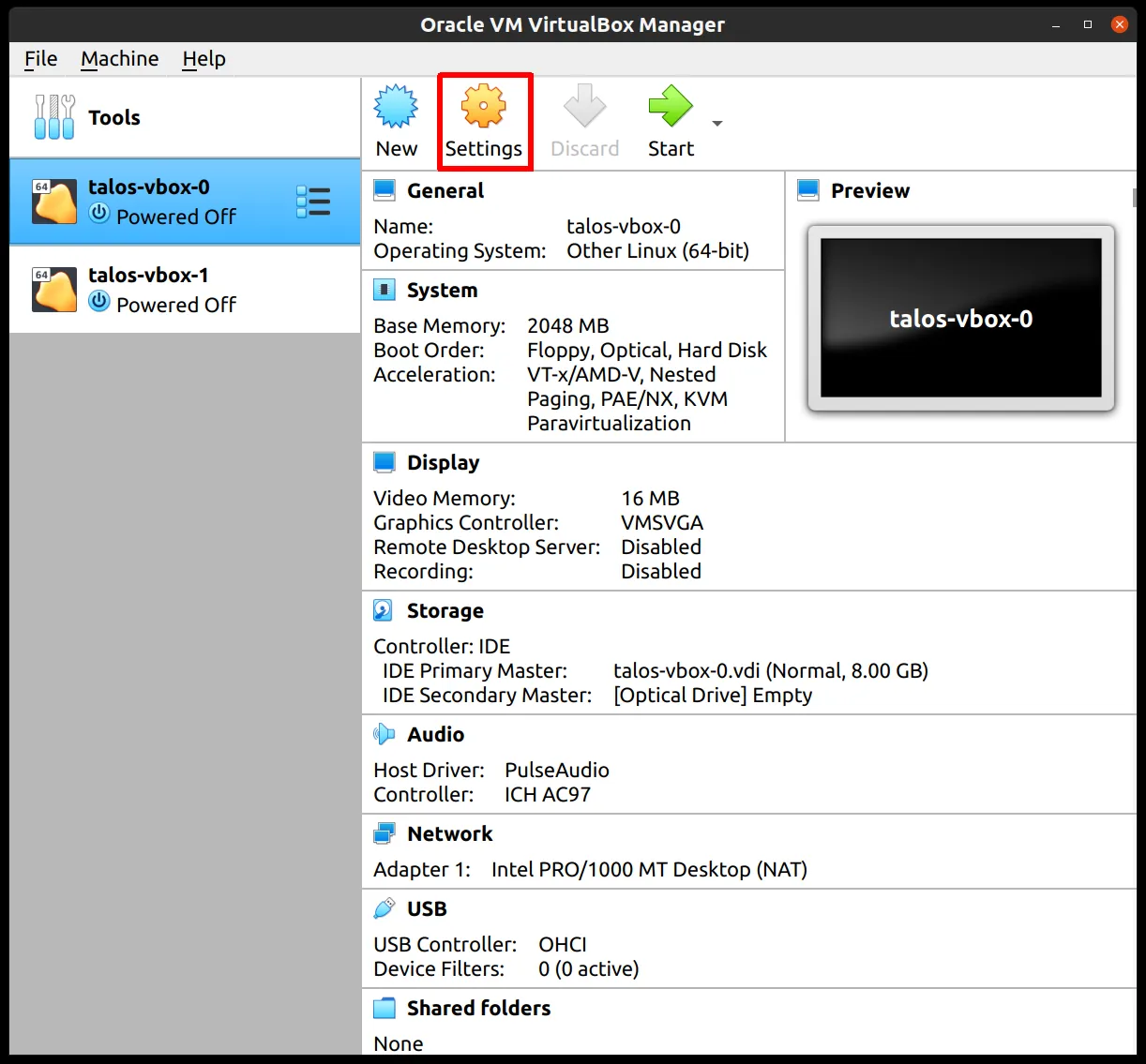
- In the system section, supply
1core for the host system with the remainder allocated to the vm i.e. for a six-core CPU select5
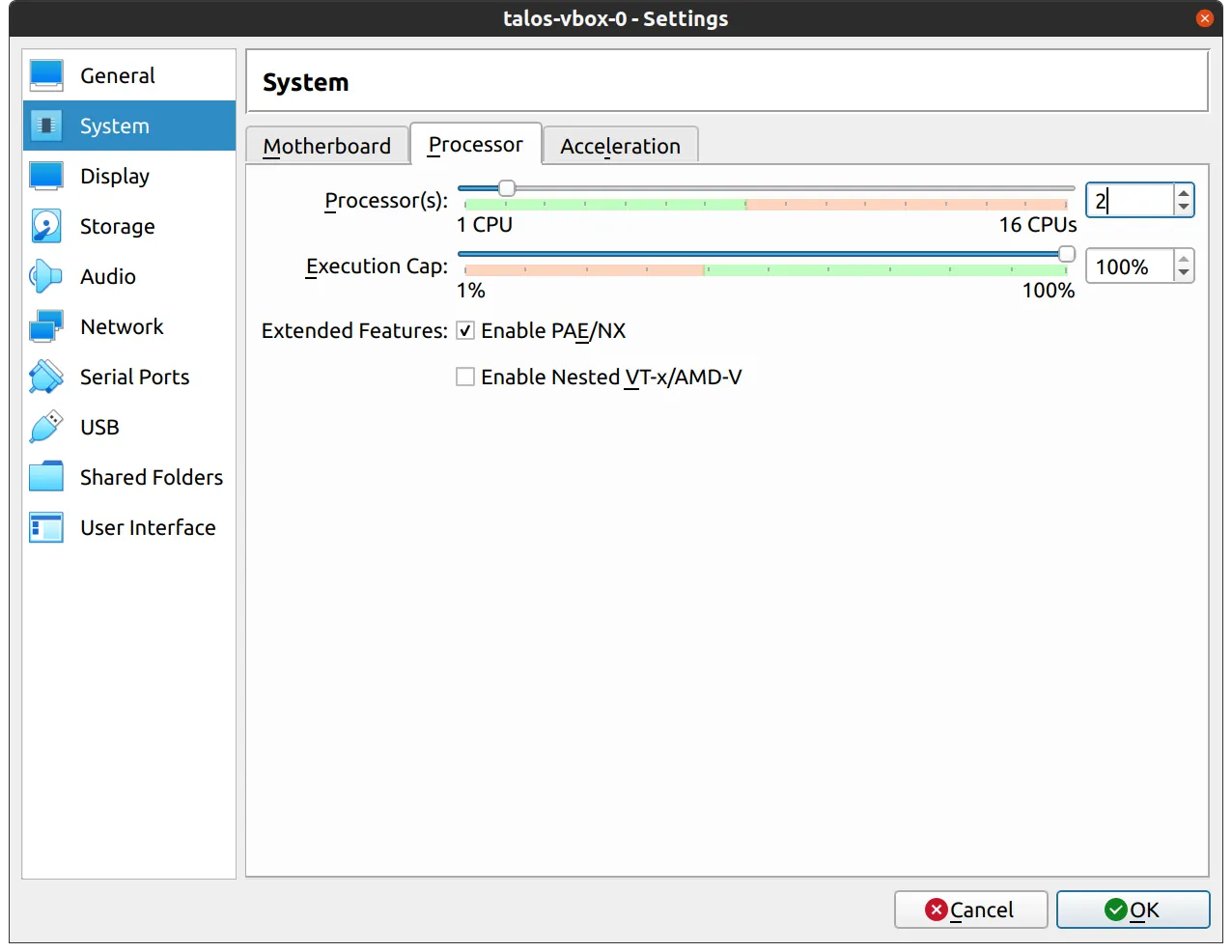
- For the
Networksection switch the networkAttached Tosection toBridged Adapter
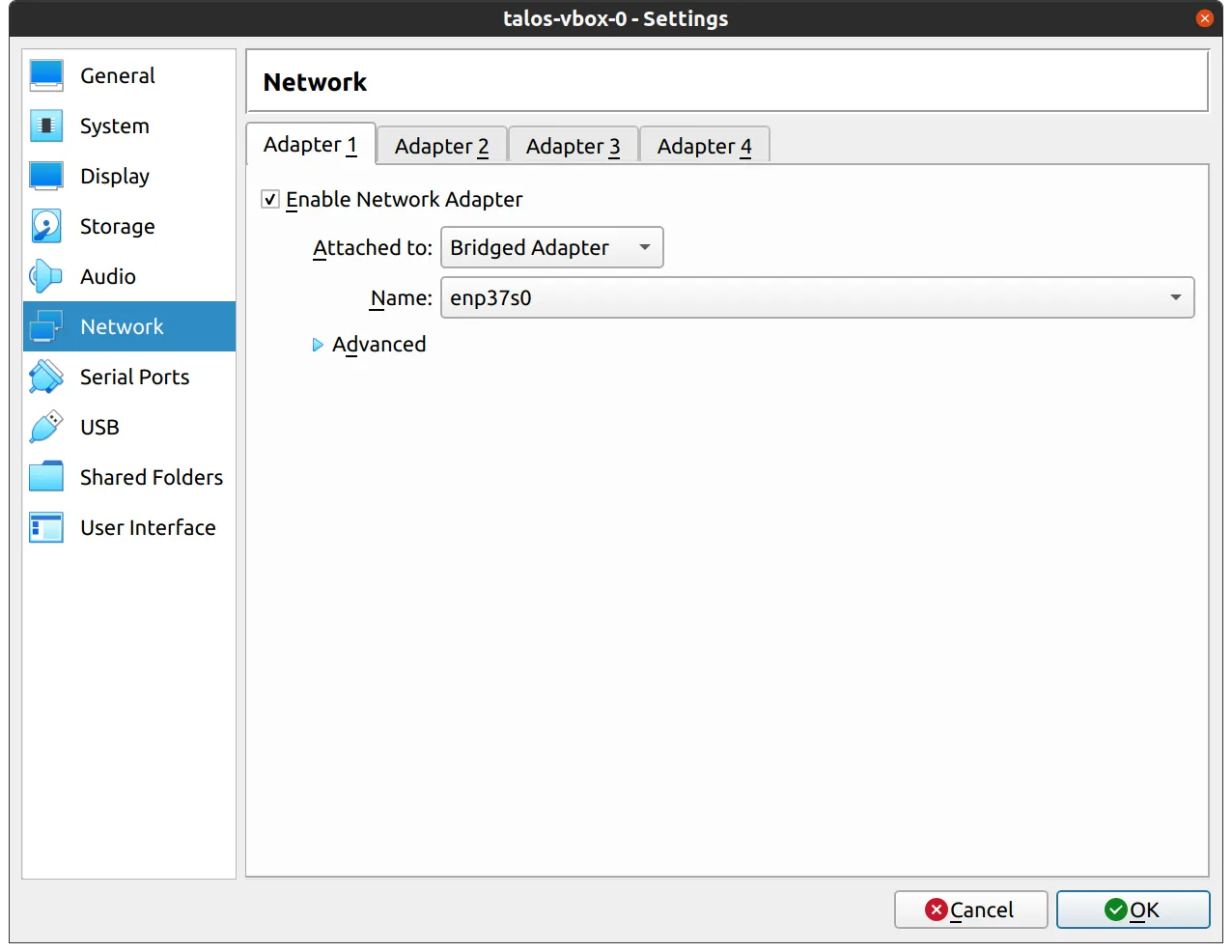
- In the
Storagesection, select the optical drive and on the right, select the ISO you downloaded earlier by browsing your filesystem
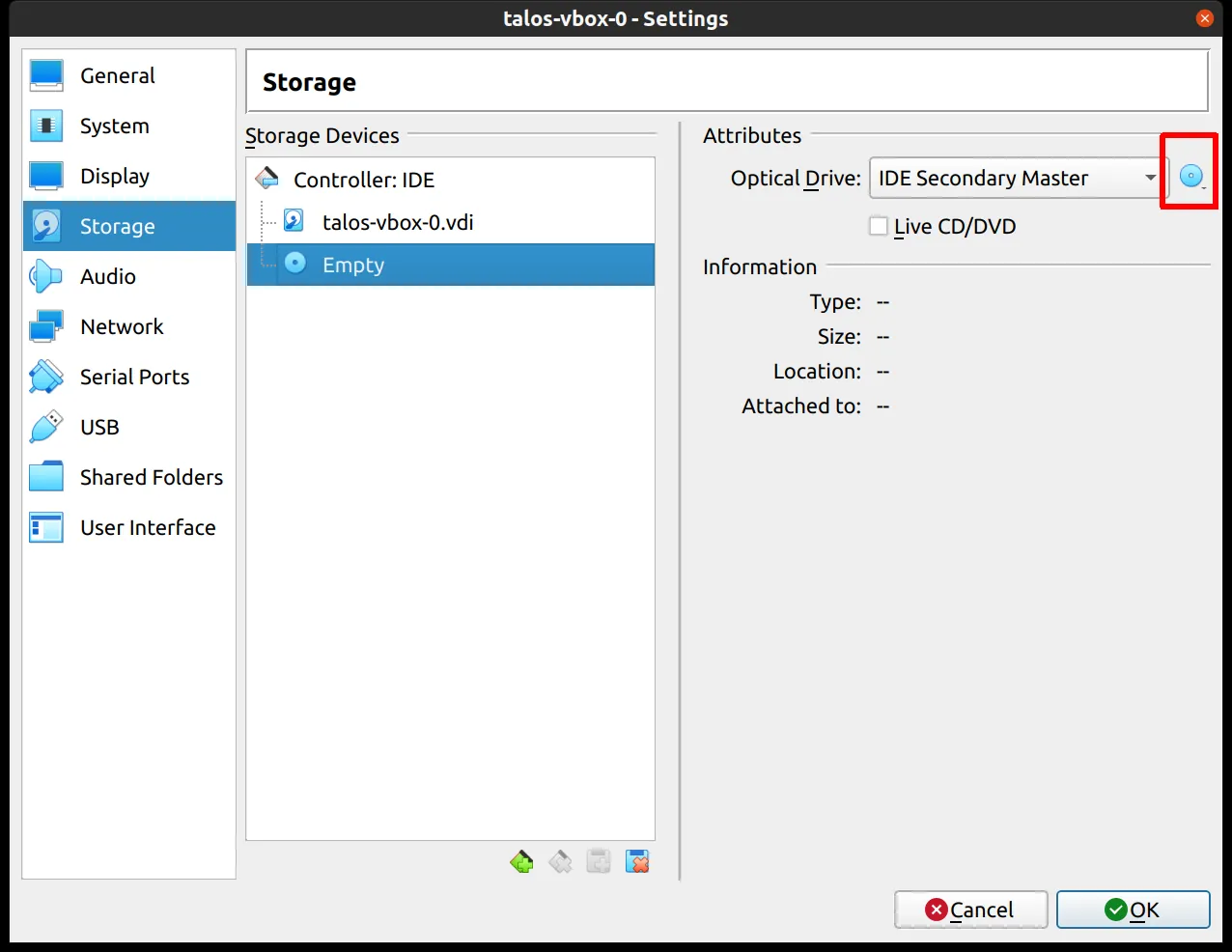
ClusterTool
By default ClusterTool installs the qemu-guest-agent extension. This is not compatible with VirtualBox and should be commented out as shown below in the talconfig.yaml file:
controlPlane: patches: - '@./patches/controlplane.yaml' - '@./patches/manifests.yaml' # - '@./patches/nvidia.yaml' schematic: customization: extraKernelArgs: - net.ifnames=0 systemExtensions: officialExtensions: - siderolabs/iscsi-tools # - siderolabs/qemu-guest-agent # Enable where needed # - siderolabs/amd-ucode # - siderolabs/bnx2-bnx2x # - siderolabs/drbd # - siderolabs/gasket-driver # - siderolabs/i915-ucode # - siderolabs/intel-ucode # - siderolabs/thunderboltworker: patches: - '@./patches/worker.yaml' # - '@./patches/nvidia.yaml' schematic: customization: systemExtensions: officialExtensions: # Enable where needed # - siderolabs/amd-ucode # - siderolabs/bnx2-bnx2x - siderolabs/iscsi-tools # - siderolabs/qemu-guest-agent # - siderolabs/drbd # - siderolabs/gasket-driver # - siderolabs/i915-ucode # - siderolabs/intel-ucode # - siderolabs/thunderbolt