How-To
This guide will help you go through the steps to use Cloudflareddns to update your dynamic IP along with your entire deployment, so that even if you change IP your domain will point to the right address.
Prerequisites
This guide assumes you’ve followed our clusterissuer guide with your domain and done the configuration for your DNS on Cloudflare
The recommended way is to setup CNAMEs for your subdomains (charts) and keep your A record pointed to your base domain, such as below
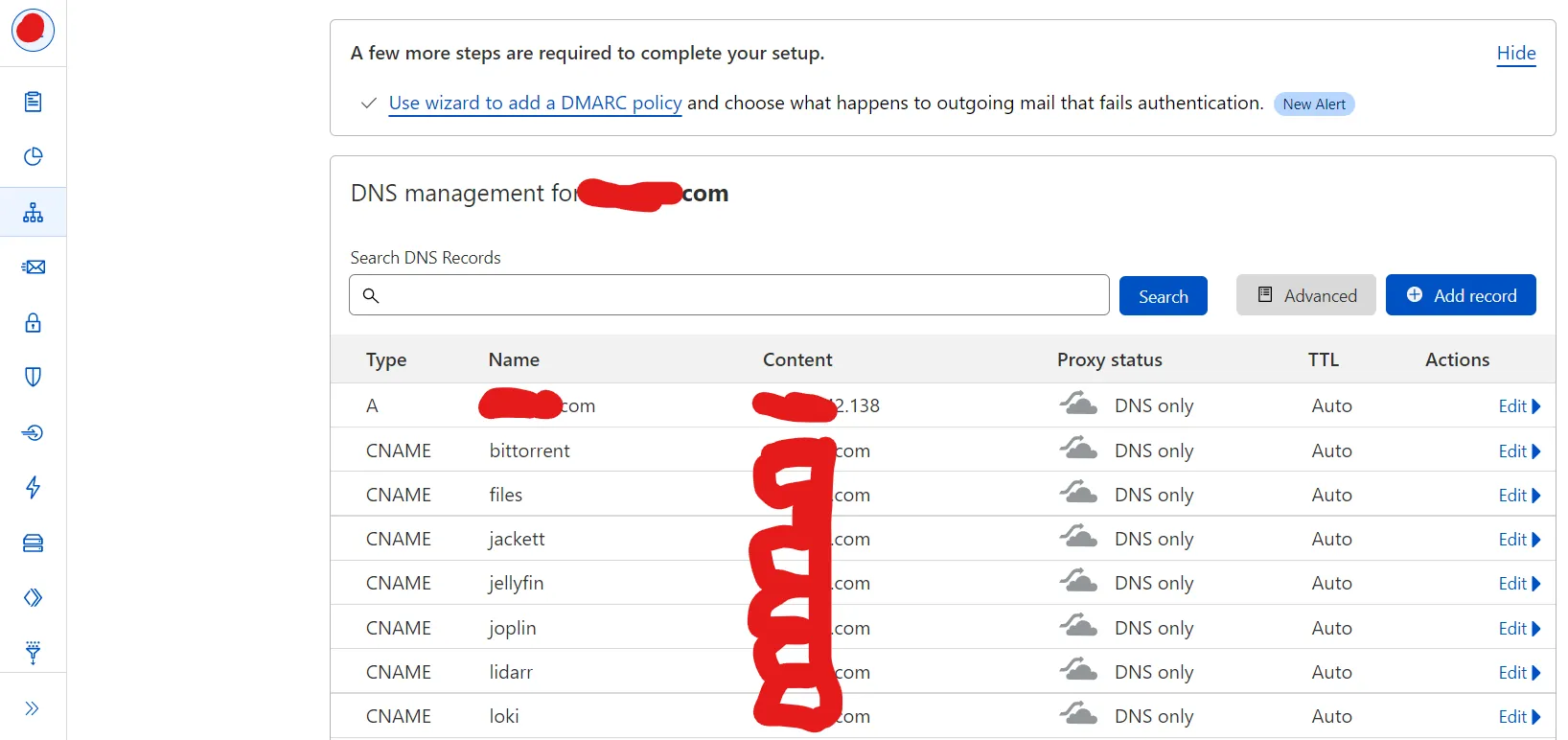
Create an API Token
In case you haven’t created an api token yet, create one as follows.
In your profile, go to API Tokens and click Create Token, then select Use Template for Edit zone DNS.
Permissions
- Zone - DNS - Edit
- Zone - Zone - Read
And the following Zone resources
- Include - Specific zone - yourdomain.com
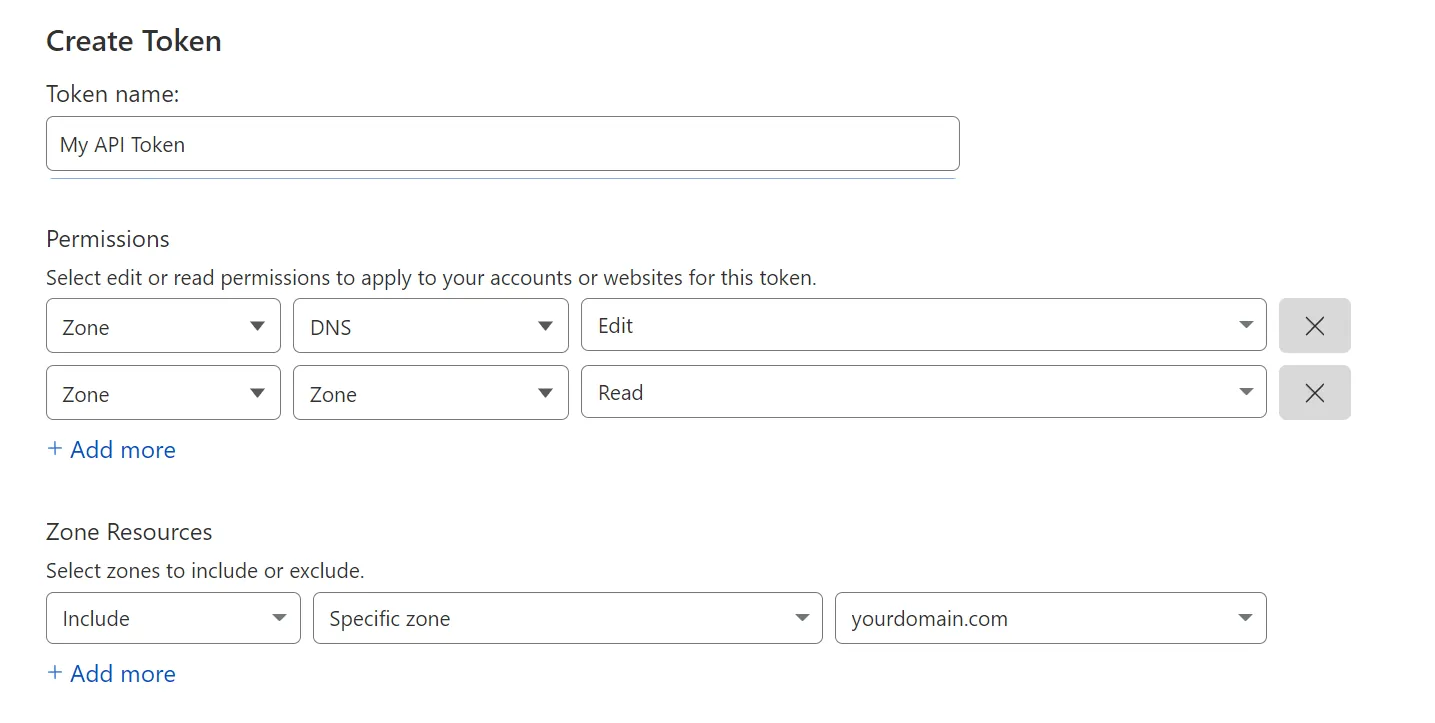
Cloudflareddns Chart Setup
Use the API Token previously created for the api_token field.
- Change domain to your DNS Zone A record (yourdomain.com)
- Change record to ‘A’ if you’re only changing your main domain
- Change zone to DNS Zone ID found on the Cloudflare Overview Page for your domain.
An example configuration could look like that:
values: cloudflareddns: api_token: ${DOMAIN_0_CLOUDFLARE_TOKEN} host_zone_record: - domain: ${DOMAIN_0} record: A zone: ${DOMAIN_0}If you’re using or changing specific A records or CNAMEs you may want to refer to the upstream documentation for more examples here)