TrueNAS SCALE -> ClusterTool
With the upcoming 24.10 “Electric Eel” version of TrueNAS SCALE, iX-Systems has decided to completely gut the Kubernetes backend of SCALE. However, we’ve got you covered so you can safely keep running your TrueCharts Charts.
Our new ClusterTool can, among other things, be used to craft yourself a new kubernetes backend to continue self-hosting using TrueCharts. For this guide we’ll be using a TalosOS VM on TrueNAS SCALE, but any solid hypervisor would suffice.
Pre-Migrations Advisory
Prior to migration, we require the following to be done:
DO NOT update to Electric Eel
As soon as you migupdaterated to TrueNAS SCALE 24.10 “Electric Eel”, you cannot, in any way, migrate your TrueCharts Apps anymore.
Ensure all “hostPath” storage is replaced with “NFS”-share based storage
With the future migration to Talos using ClusterTool, you won’t technically be able to reach these folders through “hostPath” anymore. Please ensure to make a seperate NFS share on TrueNAS SCALE for each of those folders and edit the TrueNAS SCALE App to point towards said share directly.
Please be sure to use the publicly reachable IP of the TrueNAS server and not 127.0.0.1.
To ensure a stable running environment, we would strongly advise you to ensure the TrueNAS SCALE host running NFS, uses a static IP and does NOT use a DHCP-supplied IP address, typically from your modem/router.
Ensure you setup the permissions on the Dataset according to [this](https://truecharts.org/ guide.
And configure the NFS Shares according to [this](https://truecharts.org/ guide.
We also heavily advise that config storage should almost always be set to “PVC” and not hostPath nor NFS. If you did decide on using NFS storage for config, we cannot take responsibility if the migration fails.
NFSv4 Requirement
Our default ClusterTool Talos setup, requires NFSv4 to be enabled on any shares used. Not doing so beforehand, might lead to issues.
Ensure all PVC storage has VolSync backups (not restore) Enabled
While we’ve not fully finished our design docs, there are big chances those are going to require you to already have VolSync backups of any PVC present.
Please follow the guides for setting-up VolSync backups on TrueNAS SCALE. However, setting recovery is not needed and currently not functional on our TrueNAS SCALE Apps. Hence this can be safely skipped.
Setup VolSync according to [this](https://truecharts.org/ guide.
If you currently do not have VolSync installed, a migration-specific catalog will be provided at a later date to install it prior to migration
Ensure all CNPG/Postgresql sections have their backups enabled
CNPG/postgresql data is not backed up using volsync but uses their own backup solution. Its imperative to setup those backups seperately as described in [this](https://truecharts.org/ guide.
Note on other databases and their backups
We cannot guarantee the integerty of included:
- MongoDB databases
- Redis Databases
- MariaDB databases
Those might get wiped on migration.
Keep Existing Data Around
We cannot guarantee everything goes smoothly. Hence we would advice to “unset” the Apps pool, but do not remove the ix-applications dataset before you’ve verified your new cluster and its Apps are fully up-and-running. Deleting of Apps and/or the ix-applications dataset leads to permanent irreversable dataloss.
Cobia specific
When still on TrueNAS SCALE 23.10 “Cobia”, we would advice using Heavyscript to make Backups of the Apps system as well.
Continue with ClusterTool Getting-Started
From this point onwards, please go through the complete ClusterTool Getting-Started guide.
Migration
Important note
We do not sanitise the exported/migated configuration from SCALE.
You yourself are responsible to move any sensitive data to ClusterEnv.yaml variables and references them in helmrelease.yaml as ${NAMEOFVARIABLE}
An easy way (GUI) to do this, is stopping the Apps and then editing all SCALE Apps and replacing the sensitive data before export.
In a lot of cases you can even, already, change them into a ${NAMEOFVARIABLE} format!
This will “break” the Apps from running in SCALE, but guarantees the sensitive data is not ever exported.
Exporting SCALE Apps
Ensure you git-cloned your Cluster git repository, setup during ClusterTool Getting-Started, onto your TrueNAS SCALE machine.
You can run now ./clustertool scale export, to export a complete dump of the configuration values for your SCALE Apps.
This command does NOT remove passwords and other credentials from the export files. You’re responsible yourself to (re)move them!
Afterwards, ensure you run git add . && git commit -m "Exported SCALE App config" && git push
Converting SCALE Apps to Helm-Release files
- Move back to your main machine running ClusterTool and ensure your gotten your latest additions to your Cluster GIT repository, by running:
git pull - Run
./clustertool scale migrateto convert all exported SCALE Apps to ClusterTool/FluxCD compatible Helm-Releases - Remove any, unwanted, changes (or duplicates of) to any charts included by clustertool by default.
- Please do a first setup without any addons and, where possible and reasonable, without ingress.
- run
./clustertool initand./clustertool genconfigagain to ensure a fluxcd compatible directory structure is loaded
Alterations for CNPG restore
The same issues with CNPG restores discussed in [this](https://truecharts.org/ guide, also Apply to other clusters/deployments other than TrueNAS SCALE. Primarily the requirement to set the bootstrap mode to recovery and having to change the revision numbers on both the backup and restore sections.
So to restore your CNPG backup made on SCALE< please ensure this is done before loading onto the cluster
Loading Into the Cluster
We heavily advice using FluxCD to keep all your charts synced with your github repository as-well-as allow for automated updates.
In case you do not, we’ve made an alternative for helm install and helm upgrade that uses the values defined in the helmrelease.yaml files instead of values.yaml.
This ensures the migration is compatible with both “plain” clusters as well as FluxCD
The FluxCD way
- Push the files to your Git Repo Flux should automatically pick it all up.
The Helm Way
Run the following for each chart you want imported (altered accordingly):
./clustertool helmrelease install cluster/main/kubernetes/path/to/my/helmrelease/file.yaml
If you ever need to do alterations/updates/upgrades manually, there is also a command for that:
./clustertool helmrelease upgrade cluster/main/kubernetes/path/to/my/helmrelease/file.yaml
Known Issues
VolSync backups broken
In some cases VolSync might not backup your data. If everything is setup correctly, you can ask our support staff to verify, there is currently not much we can do about this upstream bug.
TrueNAS SCALE 24.10 “Electric Eel” not supported
Its NOT possible in any way to do the migration after updating to TrueNAS SCALE 24.10 “Electric Eel”
MariaDB, MongoDB and Redis data wont migrate
This is correct, all this data will NOT migrate. This cannot be helped or patched.
Setting up Backups and Restore on TrueNAS SCALE
Requirements
System Apps
As this is a SCALE-specific guide, we expect users to have fully followed the SCALE quick-start [guide](/ and hence have installed all [operators](/ from the system train as listed there. This includes VolSync, which depends on Prometheus-Operator, so ensure you have installed Prometheus-Operator prior to installing VolSync.
S3 Provider Setup
Backup Configuration
Enter your S3 credentials under the credentials section in each app you want to enable backup/restore functionality on.
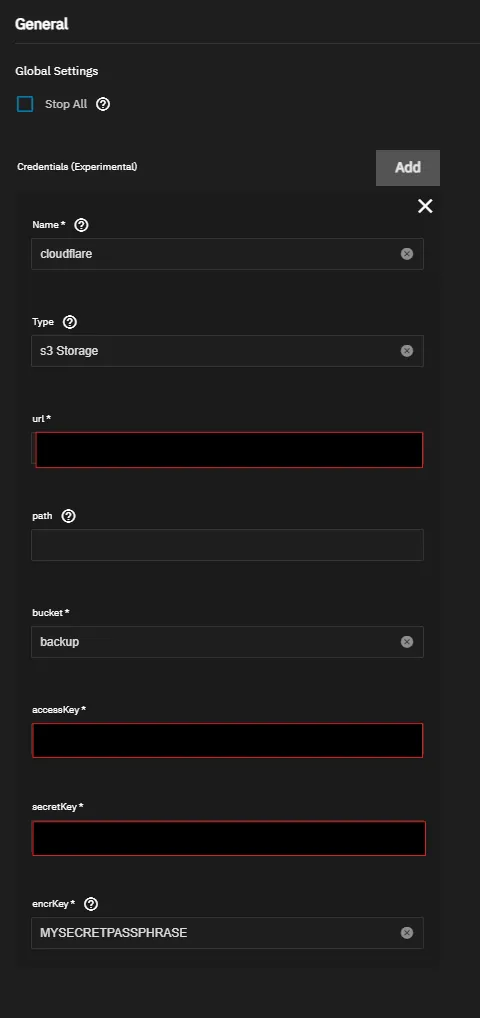
PVC Backups
PVC data can be easily backed up to S3 storage by using our integrated VolSync support. For each individual app, the VolSync Destination (Restore) option must set on creation of the app by doing the following:
- Add
VolSyncto each persistence object you want synced as below
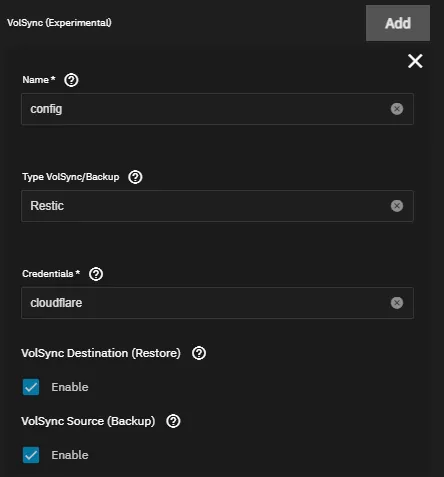
-
Add the name you gave to the S3 credentials earlier, under the
credentialssection of VolumeSnapshots -
Enable the
VolSync Source (backup)and/orVolSync Destination Restore)options as desired -
Confirm the data is being sent to your S3 host after ~5 minutes
CNPG Database Backups
CNPG-backed PostgreSQL databases have their own S3 backup system. We have integrated it in such a way that they can safely share a bucket with the above PVC backups.
For each app:
-
Add CNPG backups to each database you want backed up like shown below
-
Add the name you gave to the S3 credentials earlier, under the
credentialssection -
Confirm the data is being sent to your S3 host after ~5 minutes
-
We advise you to set the “mode” to
restore, this should prevent the app starting with an empty database upon restore.
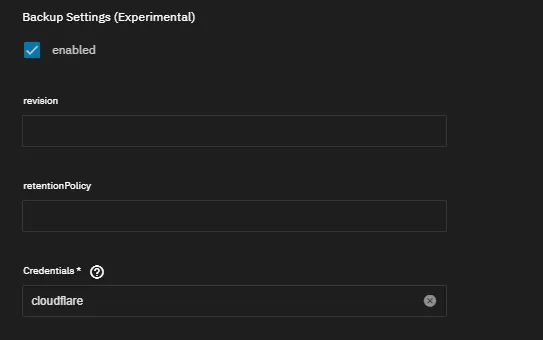
Exporting App Configuration
To be done. This section will contain information to export your App configuration so it can be imported later.
Restoration Configuration
Recreating an App
When you’ve no exported app configuration, you can remake the app while also restoring your PVC and CNPG backups using the steps as follows:
-
Ensure the app name matches the name of the app previously backed up
-
Enter the same S3 credentials from earlier, under the
credentialssection -
Preferably ensure all other configuration options are set precisely the same as the last time you used the app, to ensure compatibility
PVC data Restoration
PVC data restoration will happen automatically before the app starts. Please be aware this can take a while depending on the size of the backup, your connection speed, etc.
CNPG Database Restore
Before CNPG will correctly restore the database, the following modifications need to be done after recreating or importing the app configuration:
-
Ensure you’ve setup CNPG backups as well as restore as it was previously
-
Ensure the “mode” is set to
recovery -
Set “revision” on your restore to match the previous revision setting on your backup settings
-
Increase the revision on your backup setting by 1 (or set to 1 if previously empty)
Importing App Configuration
To be done. This section will contain information to import your App configuration so you do not have to manually recreate it.
Total System Restore and Migration to New System
When on a completely new system, you can easily restore using the above steps with the following caveats:
- On a non-SCALE system, the PVC backend needs to support snapshots
- The apps need to be called exactly the same as they were before, preferably using a previously-exported config
- If you’ve any non-PVC storage attached, be sure that this is still available or apps won’t start until this is resolved