Blocky Setup Guide
This will guide you through the basic setup of Blocky which is the preferred DNS solution for TrueCharts. This guide will cover basic setup options which will get you up and running and is not all inclusive. Configuring your devices to use Blocky is out of scope of this guide.
Upstream DNS
Blocky has the following DNS entries configured by default. They can be overridden to your personal preferences or left as default. Here are some common ones:
Cloudflare
- 1.1.1.1
- 1.0.0.1
- 8.8.8.8
- 8.8.4.4
Quad9
- 9.9.9.9
- 149.112.112.112
OpenDNS
- 208.67.222.222
- 208.67.220.220
ComodoSecure DNS
- 8.26.56.26
- 8.20.247.20
Blocky supports 3 methods for upstream DNS. You can use any combination of the below.
- UDP - Basic DNS
- DoT - DNS over TLS
- DoH - DNS over HTTPS
While UDP provides no security for DNS both DoT and DoH will encrypt DNS request. DoH has the added benefit of privacy since DNS traffic will appear as HTTPS traffic.
UDP DNS Setup
- Google DNS:
8.8.8.88.8.4.4 - Cloudflare DNS:
1.1.1.11.0.0.1
defaultUpstreams: # Google - 8.8.8.8 - 8.8.4.4 # Cloudflare - 1.1.1.1 - 1.0.0.1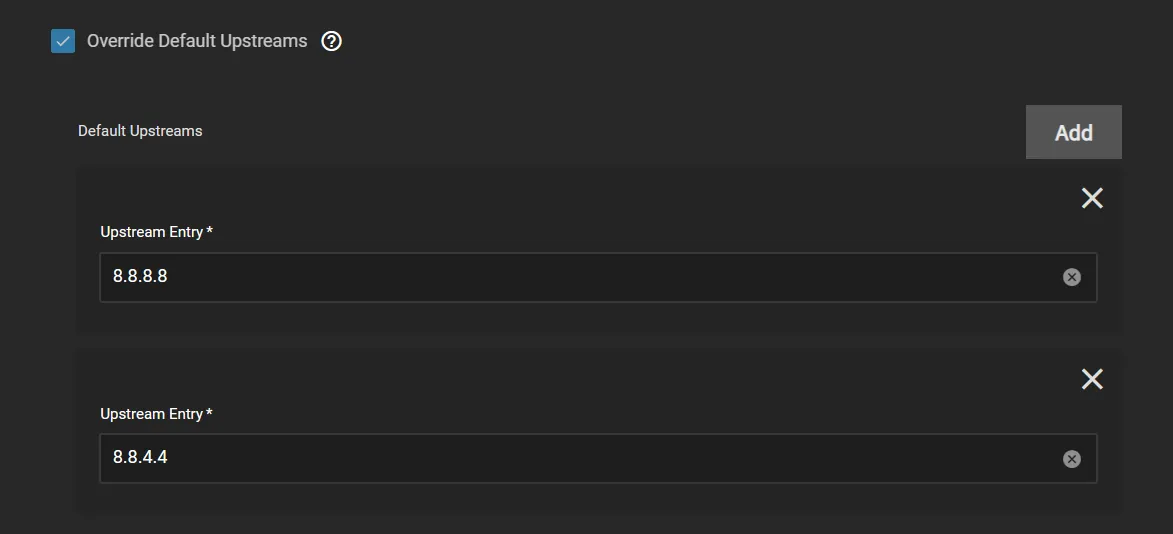
DoT DNS Setup
- Google DNS (Bootstrap DNS Required):
tcp-tls:dns.google:853 - Cloudflare DNS:
tcp-tls:1.1.1.1:853tcp-tls:1.0.0.1:853
defaultUpstreams: # Google - tcp-tls:dns.google:853 # Cloudflare - tcp-tls:1.1.1.1:853 - tcp-tls:1.0.0.1:853DoH Upstream
- Google DNS (Bootstrap DNS Required):
https://dns.google/dns-query - Cloudflare DNS:
https://1.1.1.1/dns-queryhttps://1.0.0.1/dns-query
defaultUpstreams: # Google - https://dns.google/dns-query # Cloudflare - https://1.1.1.1/dns-query - https://1.0.0.1/dns-queryBootstrap DNS
If you entered a non-IP address (meaning you used a domain name) for DoT or DoH, then you need to ensure that a bootstrap DNS provider is configured to resolve the DoT or DoH address. This provider can be any UDP upstream DNS. In the below example I am using Google DNS.
bootstrapDns: # Google upstream: "8.8.8.8"DNS Blacklists and Whitelists
Blocky comes preconfigured with basic Blacklists and Whitelists. DNS Blacklists are used to prevent DNS resolution of advertisement, malware, trackers and adult sites domains. DNS Whitelists are used to always allow DNS resolution of domains regardless of existing blacklists. This is completed with public maintained blocklists. A good source for these is firebog.net.
If you wish to disable the default Blocklist and Whitelist make changes as shown below:
blocking: clientGroupsBlock: - name: default groups: []If you wish to use custom Blacklists or Whitelists follow the example below:
blocking: whitelist: - name: mylist lists: - https://raw.githubusercontent.com/anudeepND/whitelist/master/domains/optional-list.txt - https://raw.githubusercontent.com/anudeepND/whitelist/master/domains/whitelist.txt - https://raw.githubusercontent.com/rahilpathan/pihole-whitelist/main/1.LowWL.txt blacklist: - name: mylist lists: - https://big.oisd.nl/domainswild clientGroupsBlock: - name: default groups: - mylistNetworking
If you want to use Blocky on your local network to take advantage of the filtering above, or the k8s-gateway below, you need to setup a static ip address and leave the default setting DNS TCP Service and DNS UDP Service as LoadBalancer.
You need to configure the devices on your network to use the static IP address configured above. This can be done per device or by changing the DHCP or DNS settings on your router.
k8s-Gateway Configuration
k8s-Gateway will automatically provide split DNS for your local domain. This will allow you to resolve all ingress configured subdomains locally. All that is required for setup is to add your root domain in the Domain name block.
k8sgateway: domains: - domain: "domain.tld"Prometheus/Grafana
Prometheus and Grafana are configured by default.